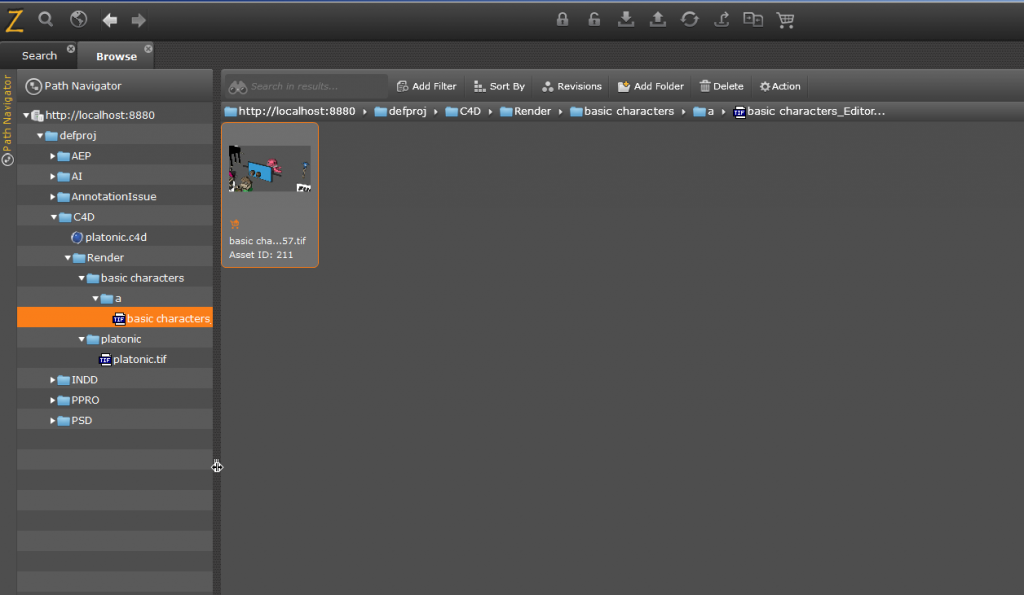Evolphin Zoom plugin ships with an import service for the Maxon Cinema 4D batch rendered files. This can be done by the Render and Import button in the Evolphin Zoom plugin panel.
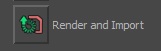
Batch render Settings
- Make sure that the default server is set in Z-settings-> Server/WC Settings.
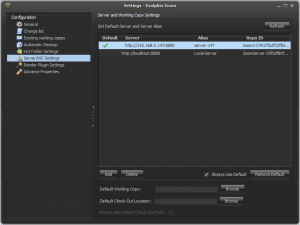
- Before launching Render and Import, ensure the CINEMA 4D (C4D) Batch Render settings are specified in the Zoom Settings panel (launched from the desktop via the Z icon context menu):
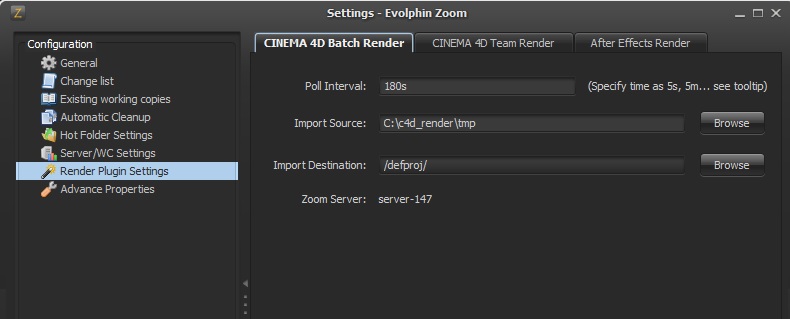
| Field | Description |
|---|---|
| Poll Interval | This specifies how frequently the Zoom plugin will poll the CINEMA4D batch render queue |
| Import Source | This is the folder where C4D renders the image sequences. This should match the output path in the Cinema 4D render queue |
| Import Destination | Import destination points to the project root folder or sub-folder under which rendered files will be saved automatically. |
| Zoom Server | This is automatically selected when you browse the import destination on the Zoom repository |
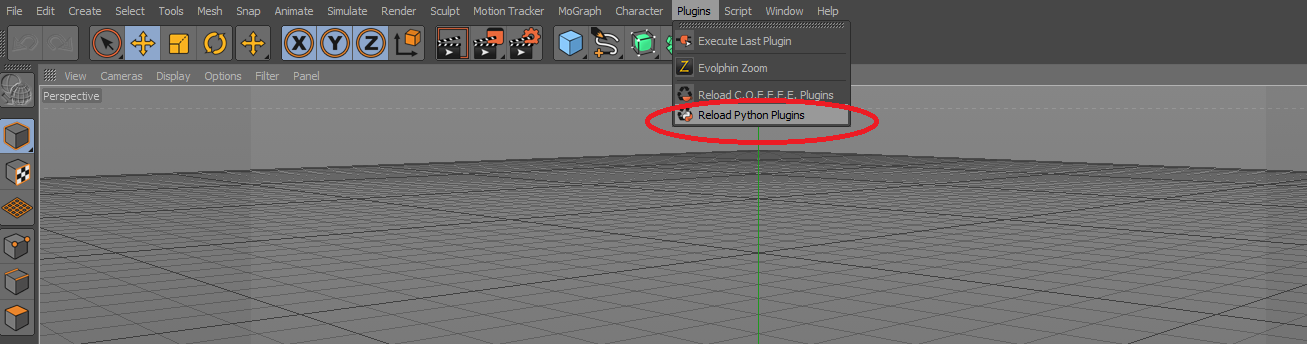
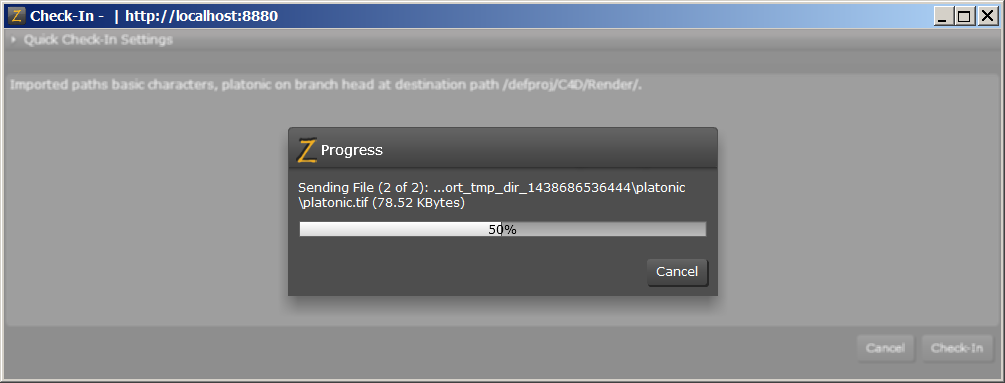
Note:
- During import, if an output file does not exists, it will cause the entire batch of import to be aborted, as the C4D plug-in ensures the entire batch of rendered items are imported all at once.
- Zoom will create a sub-folder based on the C4D file name. The image sequences being rendered will show up under a sub-folder within the C4D folder.