From Zoom 6.0 onwards, a new search feature has been added called Faceted Search that provides the self-directed flexibility to the users to refine and drill down the results based on summary information provided for different Categories.
How to use Faceted Search
On opening the Search View in Asset Browser, it will show all the available facets.
Refining the Categories
- By default, it shows up the top 5 matches for each category.
- The User can append more matches (if available) by clicking on See More… button.
- Click on Search Icon to search within the facet category
- Select any facet to load the corresponding results.
Faceted Search Two Ways
- Facets as a search query: Upon opening the Search view, it shows up the complete snapshot of all the facets available on the zoom repository. Here, the user can narrow down to desired results by using a series of clicks.
- Facets to refine search results: Once the search is executed from the top Search panel, then it will show the facets from the result set itself. Using these facets search results can be further narrowed down without actually executing a new search on the Zoom Server.
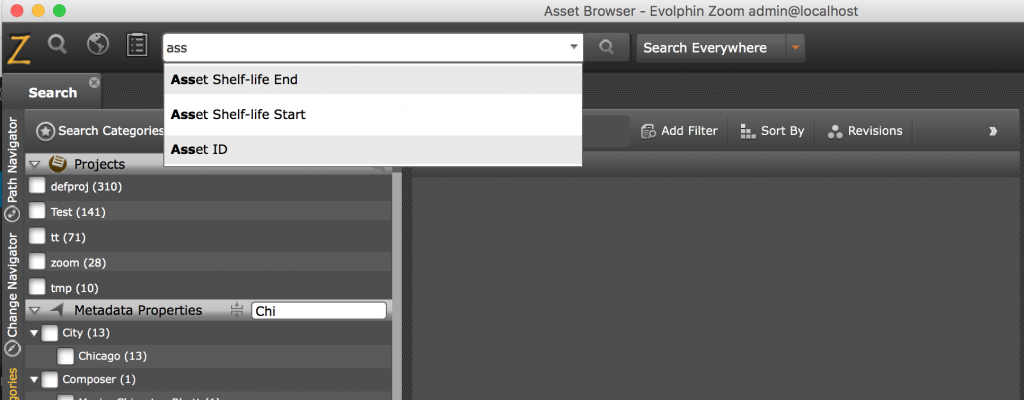
Configurations
Note: any client-side zoom.properties entry can be pushed from the server to all the clients. See here.
- Client-side: Number of entries loaded under each category. The default value is 5
- Open zoom.properties file from $Home/.zm
/Users/joe/.zm/zoom.properties - Add new property FACETED_SEARCH_LIMIT
FACETED_SEARCH_LIMIT=10
- Open zoom.properties file from $Home/.zm
- Client-side: Controlling the order in which categories will be visible inside the Asset Browser.
- Add property FACETED_SEARCH_CATEGORY_ORDER in zoom.properties
FACETED_SEARCH_CATEGORY_ORDER=file_type_filter,project_name,metadata_key,keyword,file_name
- These preconfigured filters are available:
- file_type_filter = File Type Filters
- project_name = Projects
- metadata_key = Metadata Properties
- keyword = Keywords
- file_name= File Name
- path_status = Path Status
- Add property FACETED_SEARCH_CATEGORY_ORDER in zoom.properties
- Server-side: Skipping metadata groups or property fields from the indexing, so that these groups or properties will not be visible in under the list of facets in Asset Browser
- Open metadataspec.xml from $ZOOM_INSTALL_DIR/conf
/home/evolphin/zoom/conf/metadataspec.xml
- Add a new tag skipMetadataFromIndexing under the config tag
-
skipMetadataFromIndexing may contain subtags group or prop, based on the requirements what need to be skipped
- Syntax
For skipping metadata group -> <group>groupcode</group> where groupcode is the code of metadata group specified in metadataspec.xml For skipping metadata property -> <prop>groupcode_propertylabel</prop> where properylabel is of field inside metadata group - Example
To skip indexing for metadata groups -> FIPR (File Properties) and CAME metadata properties -> Bitrate under metadata group VDEO (Video Properties) and Headline under group IPTC
<config> <xmpSupportedFormats> ... </xmpSupportedFormats> <skipMetadataFromIndexing> <group>FIPR</group> <group>CAME</group> <prop>VDEO_Bitrate</prop> <prop>IPTC_Headline</prop> </skipMetadataFromIndexing> </config>
- Syntax
-
- Open metadataspec.xml from $ZOOM_INSTALL_DIR/conf


