Follow these steps to consent to using your Singe-Sign On (SSO) credentials to sign-in into Zoom for the first time.
Step 1 – Invitation from Azure AD
Click on the URL or Accept Button link in the Azure AD email to initiate the consent process
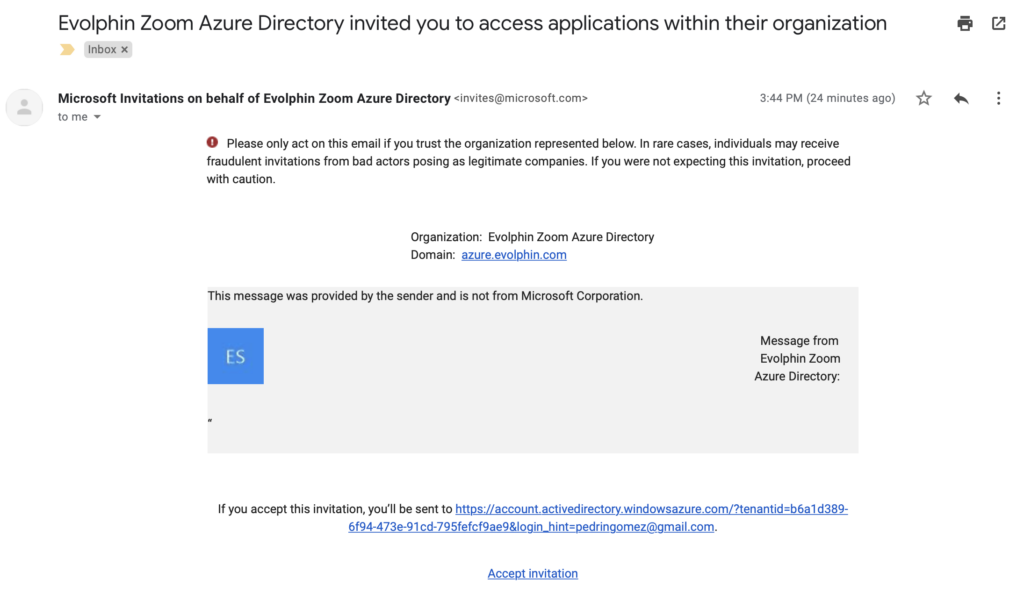
Step 2 – Granting Permissions
Follow the prompts to authenticate and approve the permissions to share your name and email with Zoom.
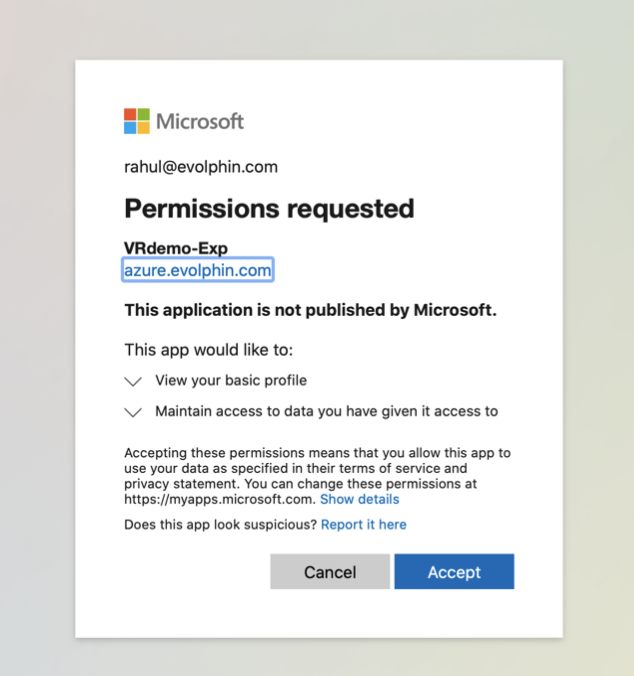
Once you accept, you will be redirected to Azure, where you will be see a view as below.
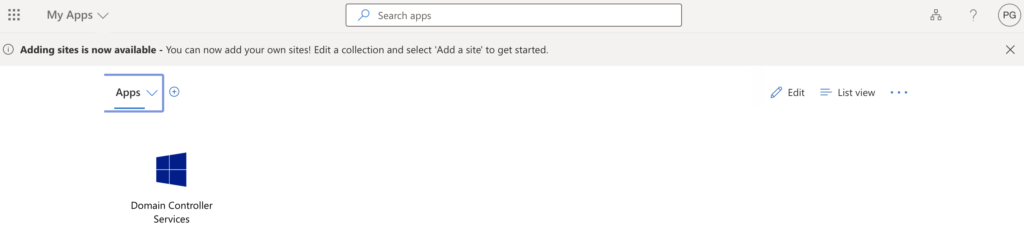
Step 3 – Using SSO with Zoom’s Azure AD
Open the Zoom Desktop or WebClient and select Connect with Single-Sign On.
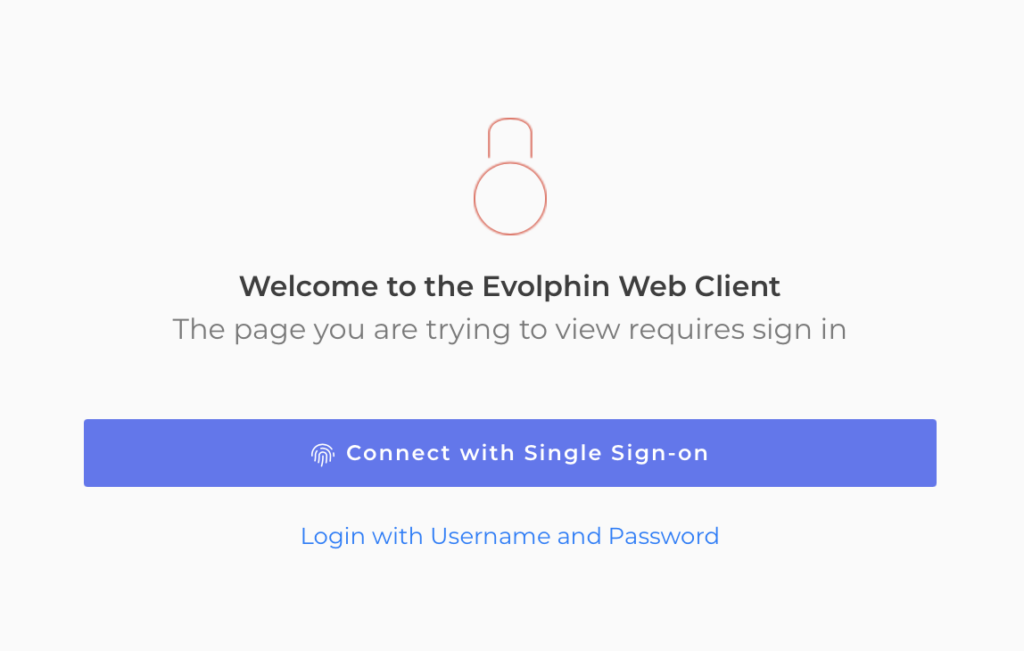
Click Yes to be redirected to the single sign-on provider. This will require you to first enter your email in our Azure AD which will then redirect to your organization’s Azure AD or SSO Provider such as Okta, Ping, Auth0 etc.
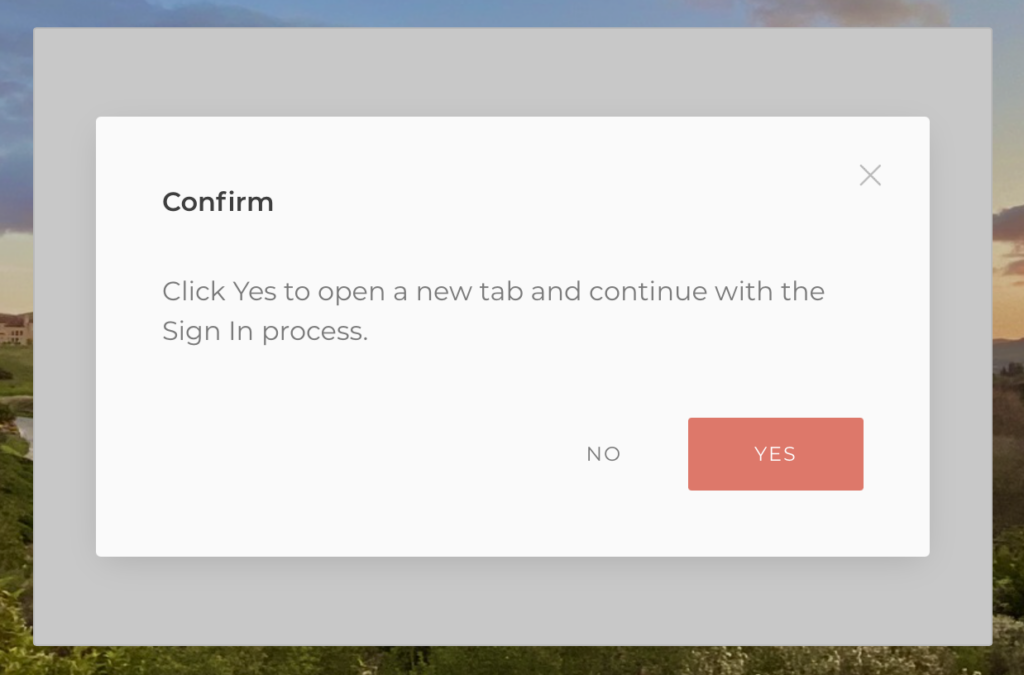
You will be given a success message and be granted access to the system.
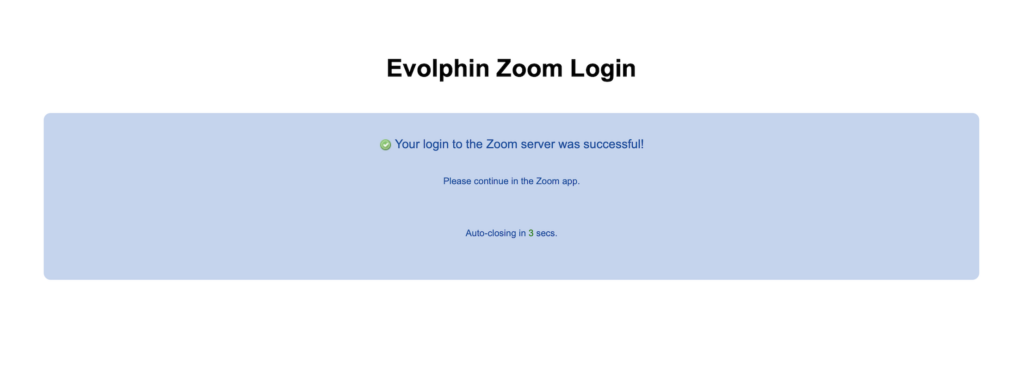
Technical note
Behind the screen the above steps ensure your Azure AD or SSO Provider is permitted by you to grant the permissions to share your name, email and an authentication token with our servers for accessing secured resources in our Zoom service.