Problem
After installing Zoom or another windows application, the Zoom overlay icons (see below) no longer show up on the Windows Explorer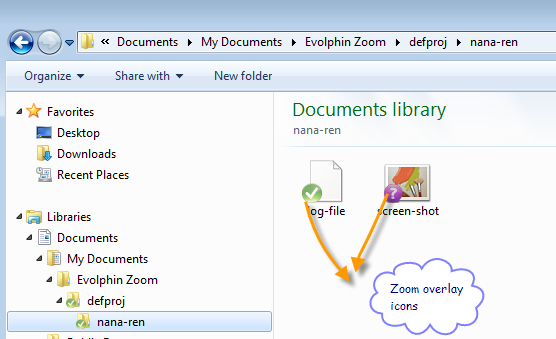
or the Windows Explorer context menu does not display working copy related menu options such as commit/check-in
Affected Platforms
Can happen on any Windows OS but seen frequently on Windows 7+
Cause
Microsoft allows a limited number of overlay icons in Windows Explorer. In Windows 7+ the limit is 11. Any application can hijack these overlay icons easily, starving the previously installed application from using overlay icons and/or impacting the explorer context menu.
Solution
The solution requires modifying the Windows Registry. If you have never touched the Windows Registry before, please ask an administrator to help you.
- Backup the existing Windows Registry in a safe place before attempting the next steps.
- You can go to the Windows Start -> search box and type regedit
- After launching regedit, go to Edit->Find and type ShellIconOverlayIdentifiers to find the registry entry: HKEY_LOCAL_MACHINE\SOFTWARE\Microsoft\Windows\CurrentVersion\explorer\ShellIconOverlayIdentifiers. This can also be done by clicking on the registry tree till you are at the node for ShellIconOverlayIdentifiers.
- Expand the matched ShellIconOverlayIdentifiers node in the tree view on the left. The tree should look like:
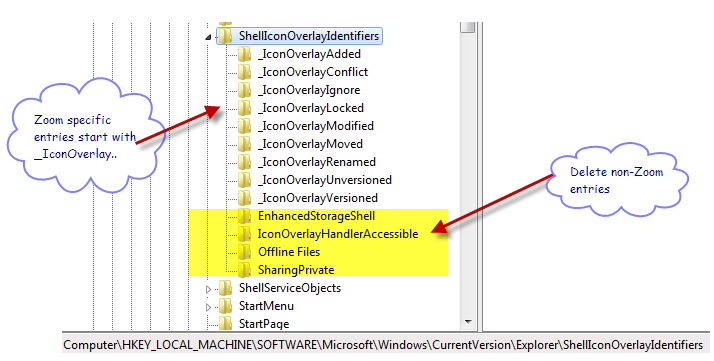
- The _IconOverlay* entries are evolphin specific entries. Rest are for other applications.
- Delete *ALL* the other entries preserving the evolphin Zoom entries (starts with _IconOverlay..)
- Restart the Windows machine or kill/restart explorer.exe process in Task Manager, wait for a minute or two, the icons and context menu should re-appear in the working copies.