For Adobe After Effects, Zoom ships with a script for automating the render and import process. The script can be installed as a menu option under the File → Scripts panel in Adobe After Effects.
Installing the Render and Import Script
- Find the ZmAfterEffectsRenderScript.zip file. This is located in the Evolphin Zoom install directory, under the DAM\plug-ins folder. If you aren’t sure where you had installed Evolphin Zoom, then please ask an administrator
- Windows (32-bit): C:\ Program Files\Evolphin\DAM\plug-ins
- Windows (64-bit): C:\Program Files (x86)\Evolphin\DAM\plug-ins
- MacOS: /Applications/Evolphin/zoom/Resources/plug-ins
- Unzip the file to your Adobe After Effects Scripts folder. This can be found in the location you installed Adobe After Effects, under the Support Files\Scripts folder on Windows, or /Resources/Support Files/Scripts. If you aren’t sure where this can be found, ask your administrator
- Windows : C:\Program Files\Adobe\Adobe After Effects CC 2015\Support Files\Scripts
- MacOS: /Applications/Adobe After Effects CC 2015/Scripts
You should end up with Evolphin Zoom – Render and Import.jsx under the Scripts folder.
- Launch After Effects and look for the script named Evolphin Zoom – Render and Import.jsx under the File -> Scripts menu:


Running the Render and Import script
- Make sure that the default server is set in Z-settings-> Server/WC Settings.

- If mandatory metadata is enabled in the server, ensure that a default Metadata Preset saved. Click here to know how to save default Metadata Preset.
- Before launching the script, ensure the Adobe After Effects render settings are specified in the Zoom Settings panel (launched from the desktop via the “Z” icon context menu):

“Import destination” points to the project root folder or the sub-folder under which rendered files will be saved automatically. - In After Effects preferences, make sure ”Allow Scripts to Write Files and Access Network” checkbox is selected. Without this option, Zoom script will be unable to communicate with the Zoom DAM service.

- Set up the After Effects render queue by adding items to the render queue, along with output modules.
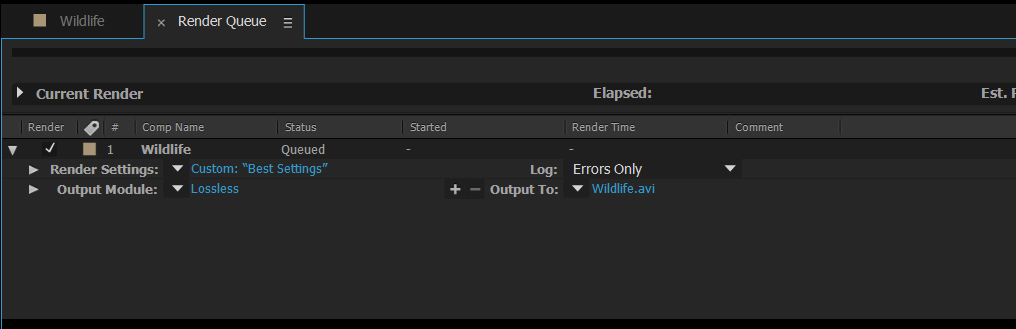
- Next, click on the Evolphin Zoom – Render and Import.jsx under the File menu to start rendering. Once rendering is finished, Zoom will trigger check-in, you will see the check-in dialog popup, and execute automatically. Once the import is finished, notifications will pop up in the system tray or Mac menu bar.

- Adobe After Effects will also pop up an alert:

- During the import, if an output file does not exist, it would be ignored, and the rest of the files would be imported. Zoom will create a subfolder based on the project name.
